7 Your first tweets
Enough of the tour, let’s get you tweeting! Select the compose tweet button and start typing:
![]()
Say anything you want, or if you’re stuck for inspiration say “Yay! My first tweet!”, or the ever famous, “Hello, world!”.
Now try another tweet, this time tagging people. Say something like “Hey @veerlevanson @OscarBaruffa I’m trying this Twitter thing out.” We’ll both get notifications of your tweet, and are eagerly waiting for it ;).
Note that you can’t edit a tweet once it’s posted, unlike many other social media platforms. Don’t worry, everyone has forgiven spelign msiatkes in tweets a long time ago :). You can always add a second tweet with a correction: *spelling mistakes
7.1 Add a hashtag
For your next tweet, post something like “Wow #rstats is awesome!” Now people browsing this hashtag are more likely to see your tweet.
Just a little tip, limit the use of hashtags to 3 or less in a tweet to keep it legible. Using camel case (#ThisIsPascalCase) makes hashtags more readable, and ensures screen readers pronounce the hashtag as separate words.
Make sure you capitalize the first letter of each word in hashtags so that screen reader software reads out each word separately. It also makes them #EasierToRead! https://t.co/ydkRk8eRw0
— RNIB (@RNIB) March 21, 2018
7.2 Add images, GIFs or emoji
You can add up to four images to a tweet. Each tweet can only contain one GIF.
When you compose a tweet, you’ll find the icons to add these just below the text input area.
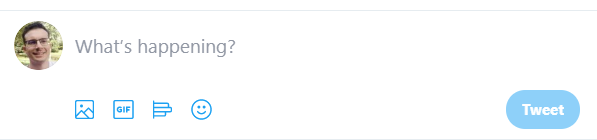
7.3 Polls
Conducting polls can be really fun and informative. To create a poll, select the poll icon when creating a tweet.
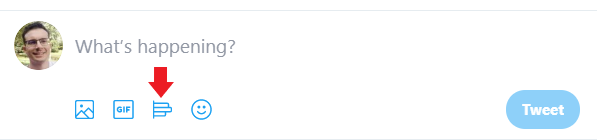
You’ll be able to have up to 4 options for people to choose from and you can set how long the poll is open for.
7.4 More inspiration
That’s everything there is to know about HOW to tweet. But WHAT to write in your tweet? If you’re not sure, you can always first observe what others are doing to get an idea. And @ParissAthena also has some suggestions to get you started:
What to tweet when starting your tech journey✨
— 🃏Pariss Athena⚔️ (@ParissAthena) February 14, 2019
-what you’re learning/why
-interests in learning
-places you’d like to work
-questions
-application process
-interview process
-mistakes made/how you learned from them
-advice
-personal projects
Tweet your journey, gain a network💪🏽